9. How to publish a Flutter app on the App Store without a Mac
Congratulations, you are almost done !
For this last part of the tutorial, you will learn how to publish your Flutter iOS app on the App Store.
Note
If you are using the free trial, you have access to unlimited successful publication builds for 10 days to release your app on the App Store.
To enjoy unlimited publication builds, you must upgrade to a paid subscription. You can discover our paid plans here.
Create your app in the App Store
The first thing you will want to do is to create an iOS app on app store connect.
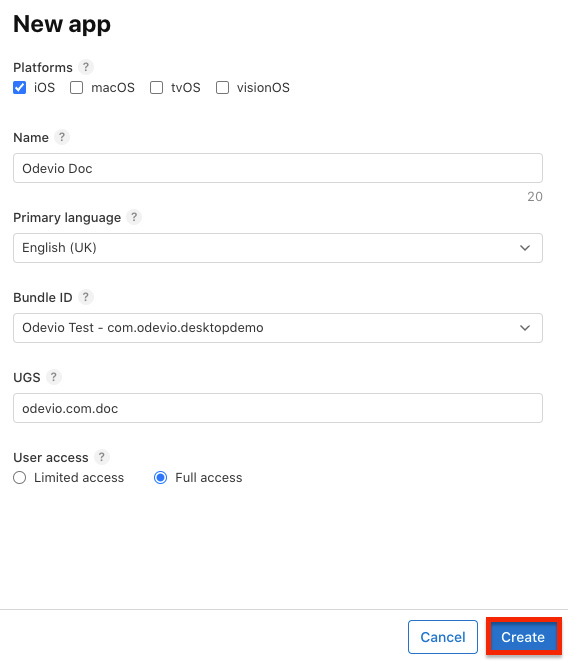
You can give whatever name you would like.
Select the bundle ID from the list of App ID you have created earlier in the tutorial.
If you have no app ID, you can refer to the chapter 7 of this tutorial.
Finally, for SKU you can choose anything you want as long as it is unique.
You now have access to a dashboard for your app. If you scroll down, you will see the Build section.
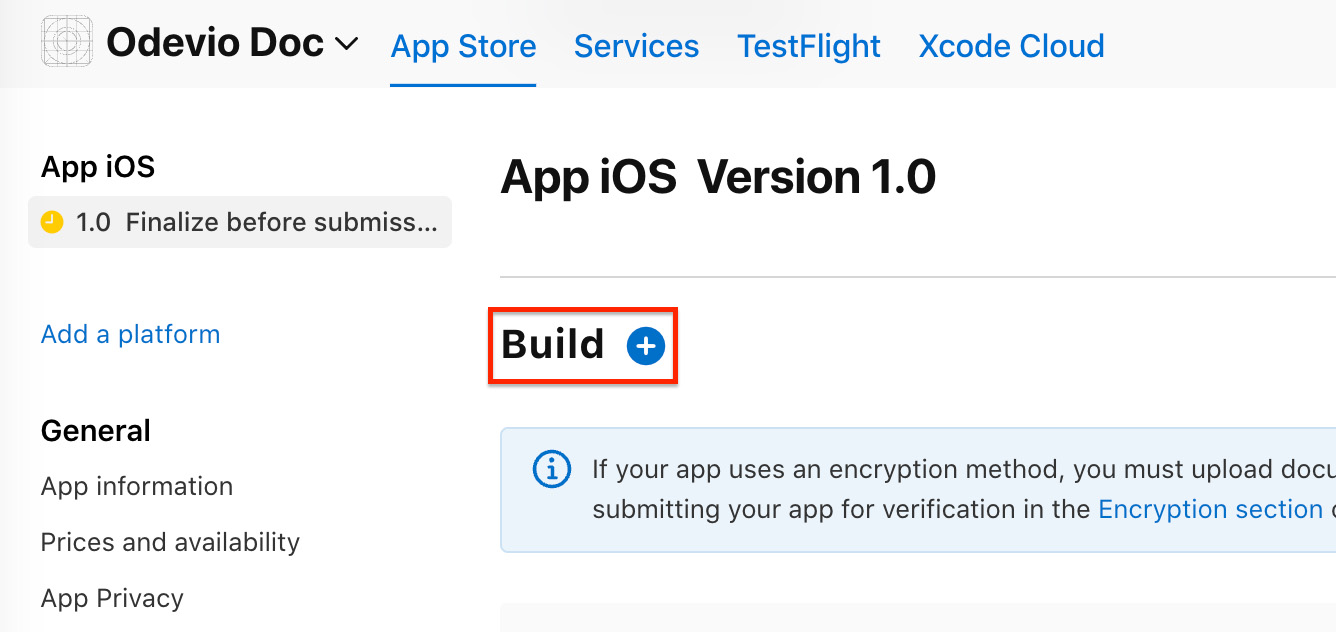
Build your app
Now that this done, go over the Odevio CLI and use the command odevio build start for your app.
And this time, for the build type: publication
Wait for Odevio to create and start the build.

Tip
Do not forget to adjust your app version or build number to avoid duplicate errors
Publish your app on the App Store
The build section should now look like this and you can select your latest build.
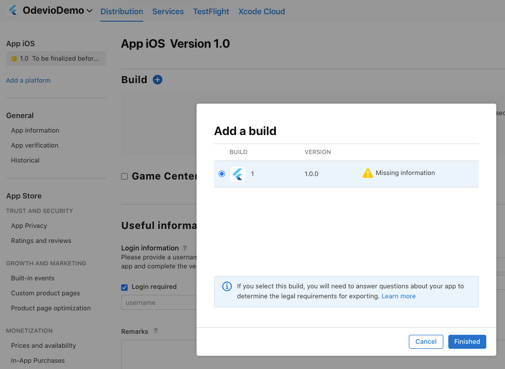
Apple will ask you if your app responds to encryption standards and other standards you have to comply to.
You did it! Your build has been successfully publish on the app store.
Warning
Do not forget to save your build!
For your app to be published on the app store, you still have to complete any missing information and then you can submit it to Apple for review.
Tip
This type of build can also be published on TestFlight for more testing.
Usually it takes Apple a few days to test your application and approve it or decline it. In case it is declined you will get an e-mail from Apple telling you why it is not approved (reasons are not always very specific). You can then fix the issues and publish it again.