2. How to connect to your configuration build
In this chapter, you will learn how to connect to your configuration build
Use RustDesk to connect to your configuration build
Now that your configuration build is ready and that you received your credentials, you can connect to your Mac virtual machine.
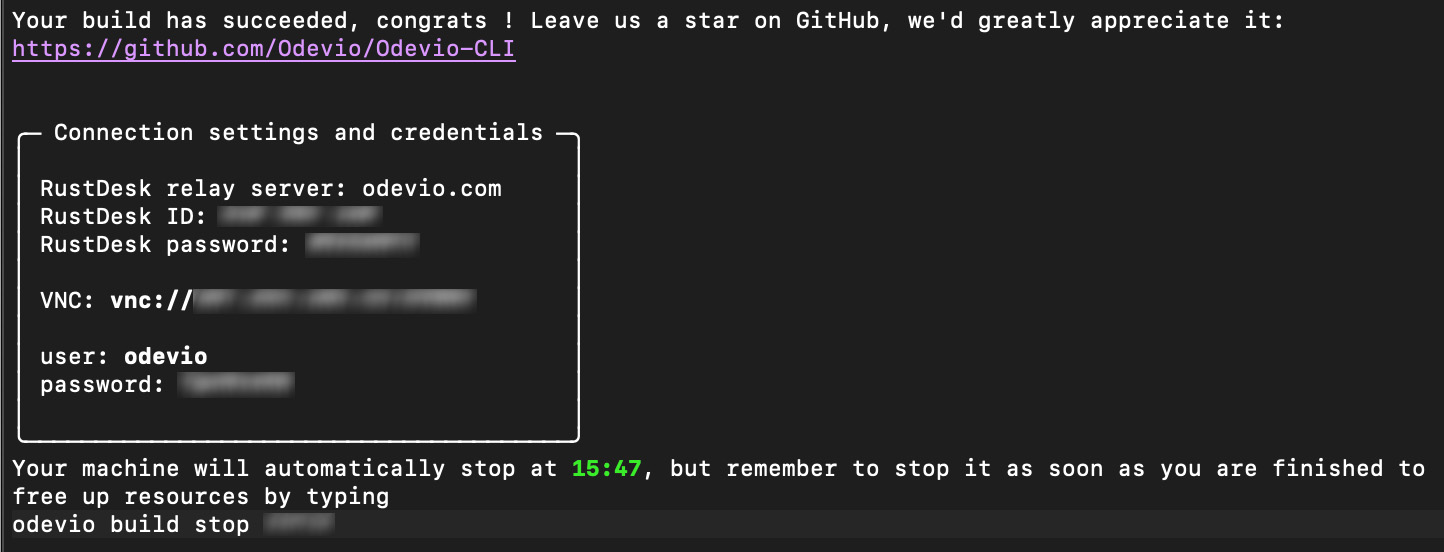
Tip
If you try to connect a build that was not meant for remote desktop or that was stopped, no problem, Odevio will suggest you to create one automatically.

For this step, you need a remote desktop access application. For Odevio, the one used is RustDesk’s client.
Launch RustDesk, it should look like the following screenshot.
Warning
The first step is to click on the three little dots and select ‘ID/Relay Server’.
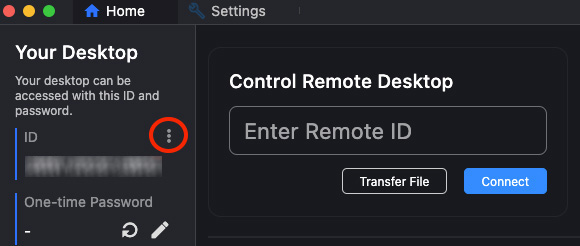
Type in Odevio’s relay server: odevio.com
This step is to make sure you are connected to Odevio’s relay server.
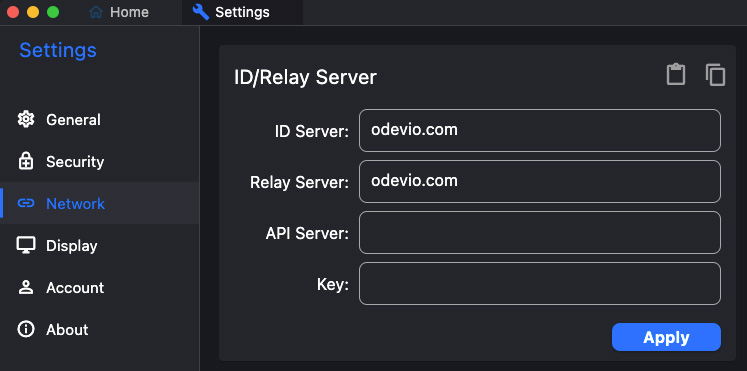
Secondly, simply enter the RustDesk ID you were given to authenticate.
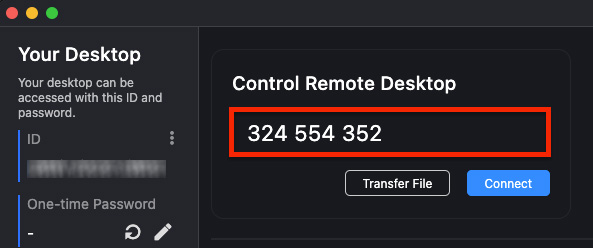
Finally, RustDesk will ask you to enter the RustDesk password you received.
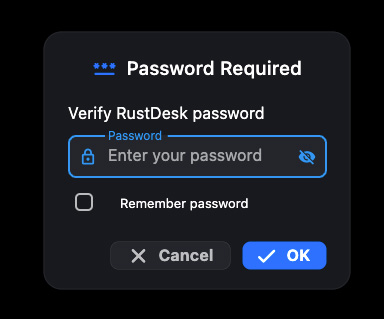
That’s it ! You are now connected to an Odevio-Remote build machine in remote desktop.
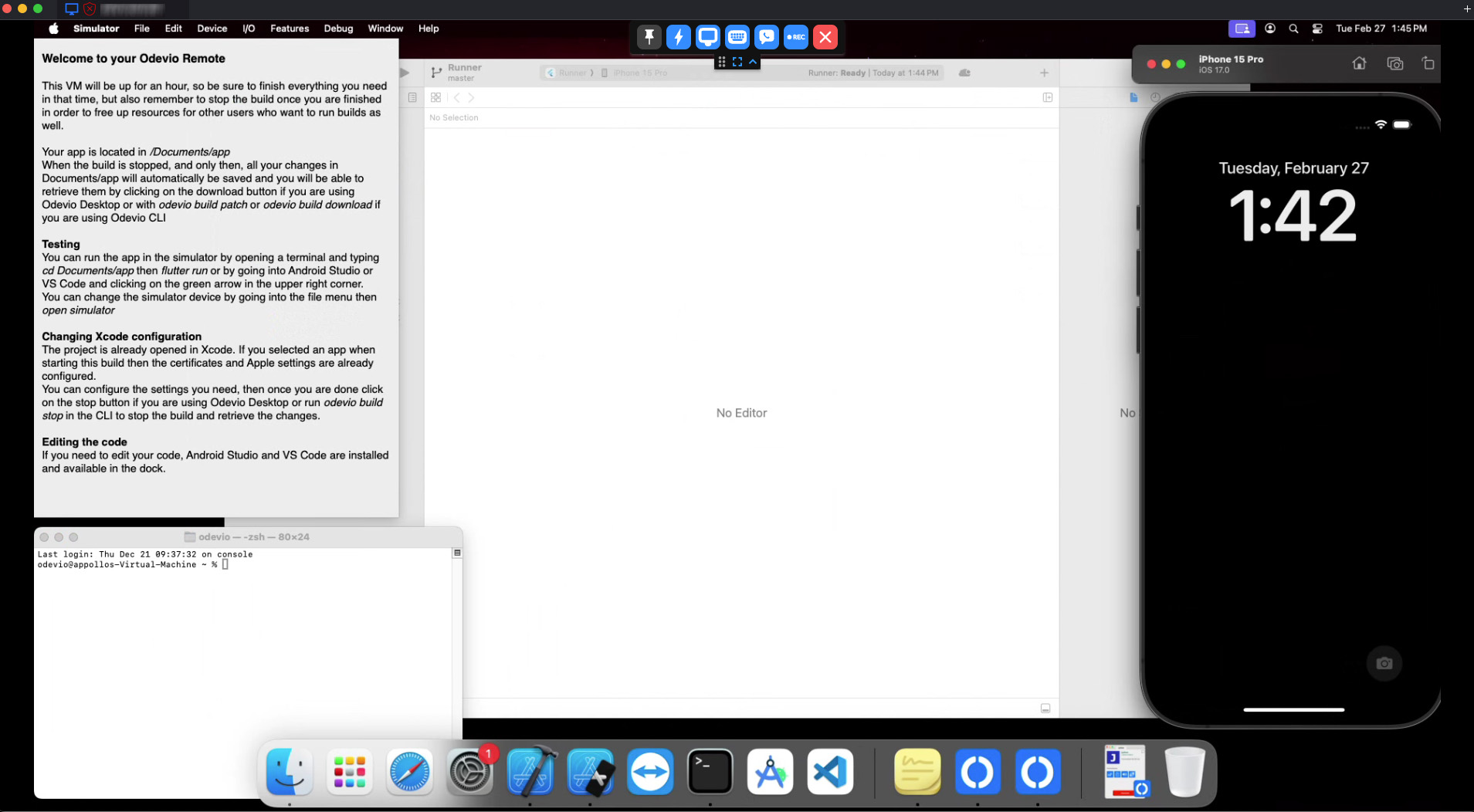
Tip
If you can not see the entire desktop, do not worry, there is a shrink option in the settings.
