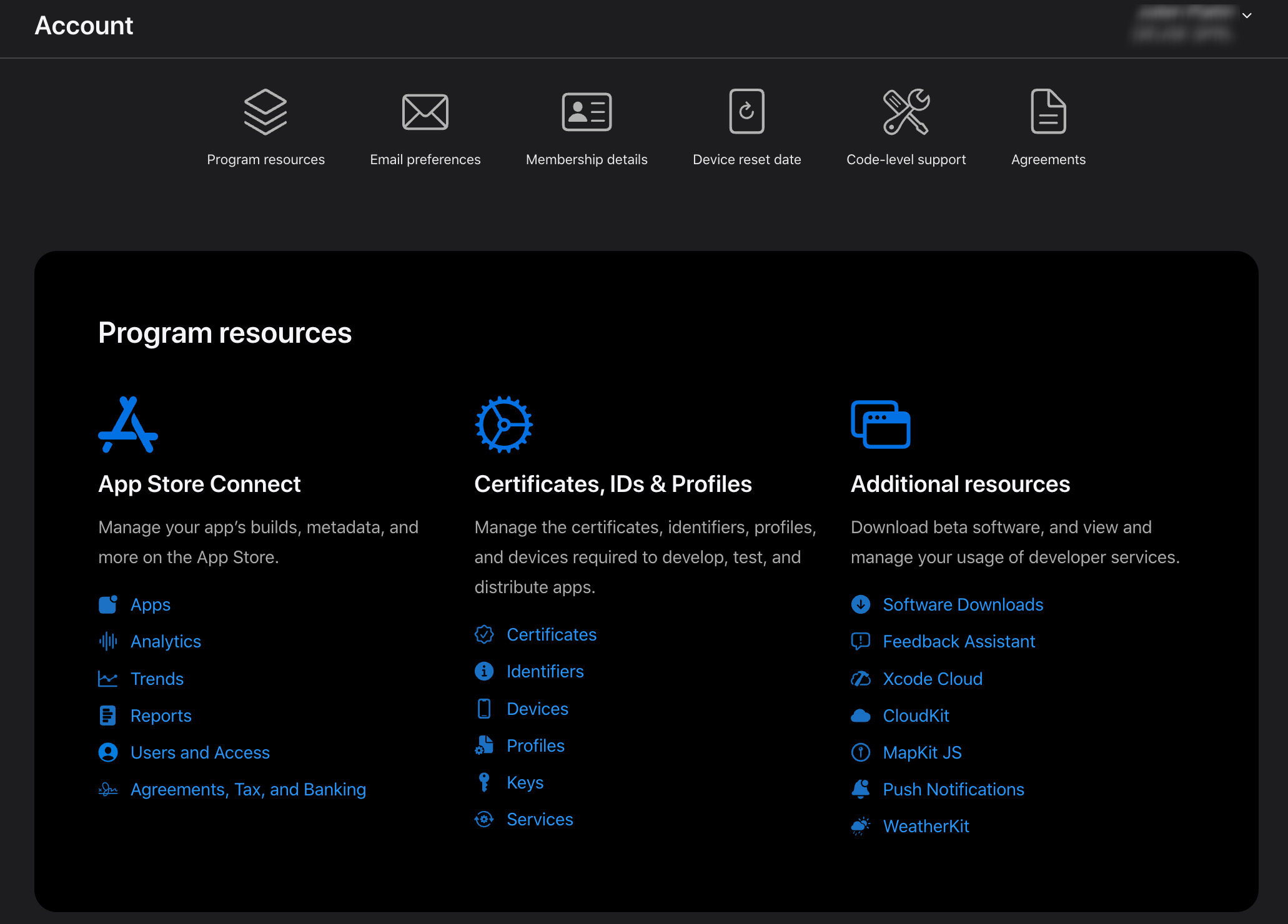5. How to create an Apple Developer Account
Warning
Now that you have configured your app perfectly and tested it, you will probably want to retrieve an IPA file of your app to test it on an Apple device or publish it on the App store.
For that, you will need an Apple Developer Account and this why we invite you to follow this tutorial on how to create one.
A quick guide to enroll in Apple’s Developer Program
The Apple Developer Program is a must have if you want to publish on the App Store.
Follow this easy 5-steps guide to enroll! No downloads required.
Step 1: Creating your Apple ID
The first thing you want to do is head over to https://developer.apple.com and click on the “Account” menu.
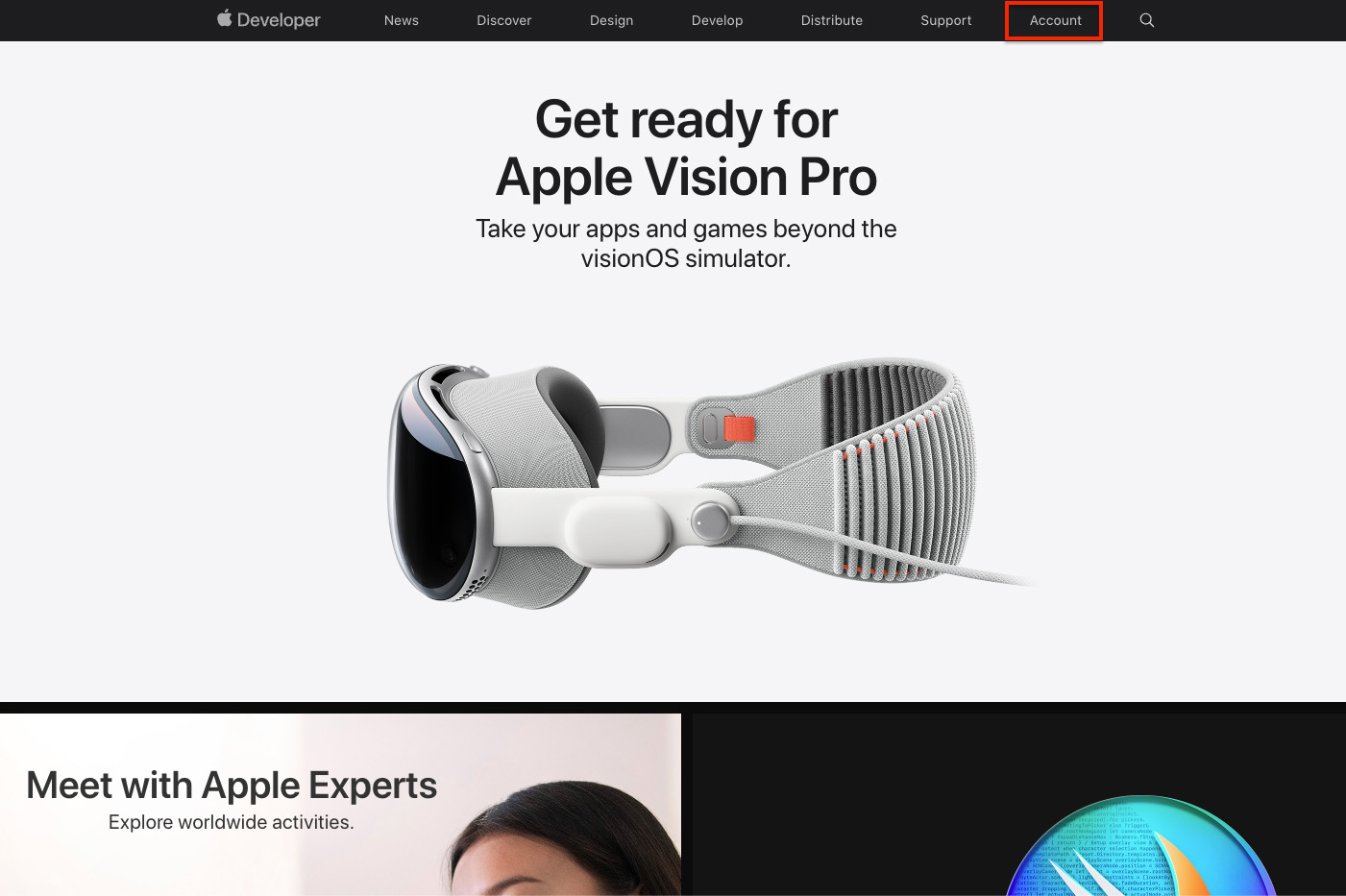
If you already have an Apple ID you can sign in using it or create a new one by clicking “Create yours now”.
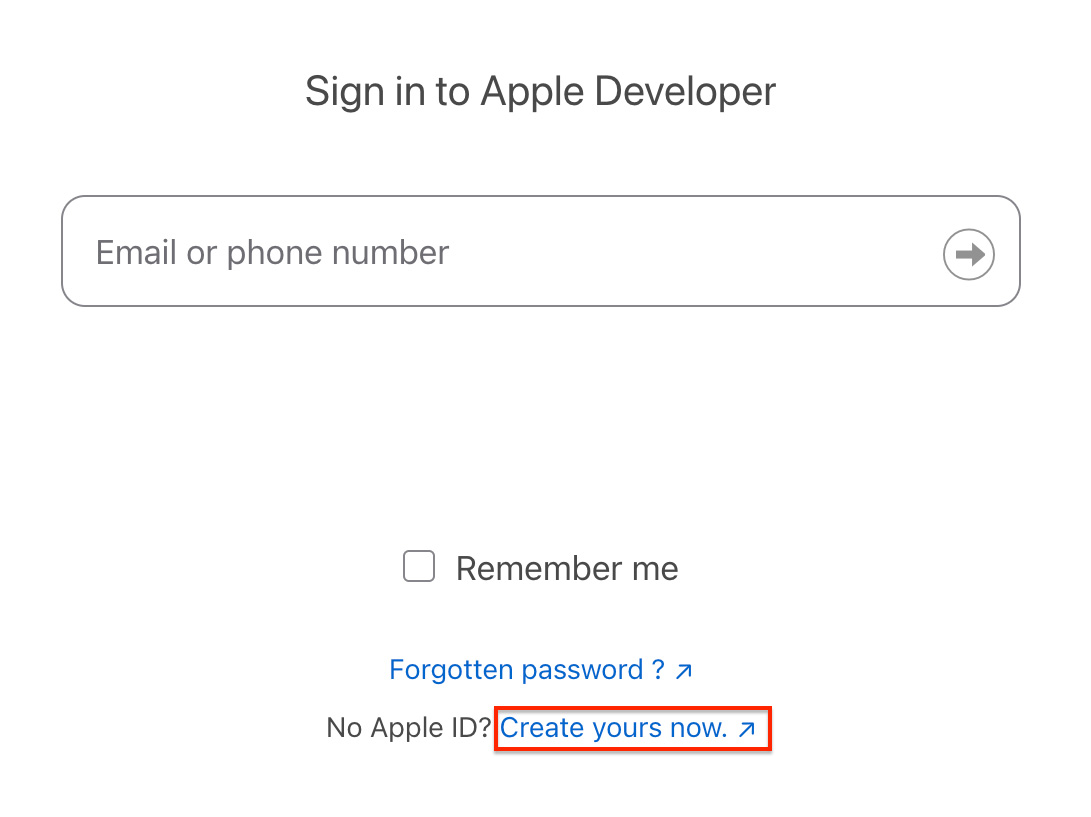
When creating your Apple ID, you are also required to turn on two-factor authentication.
Step 2: Enrolling in the Apple Developer Program
Now that you are logged in, you can click on “Join the Apple Developer Program”.
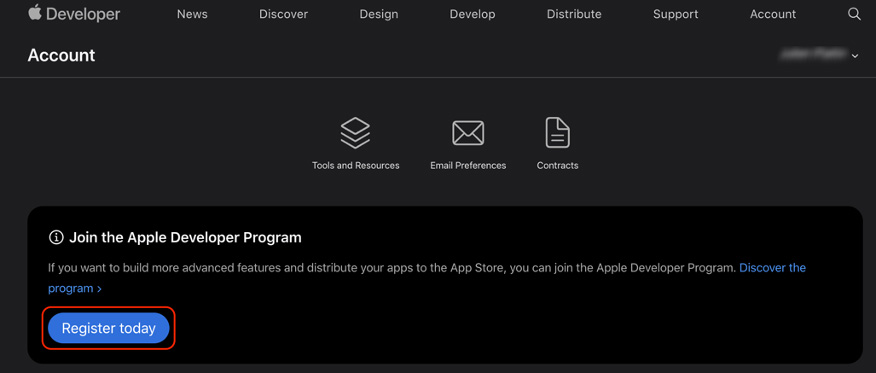
You will land on a page explaining what is the Apple Developer Program.
To continue, click on the “Enroll” button at the top of the page.
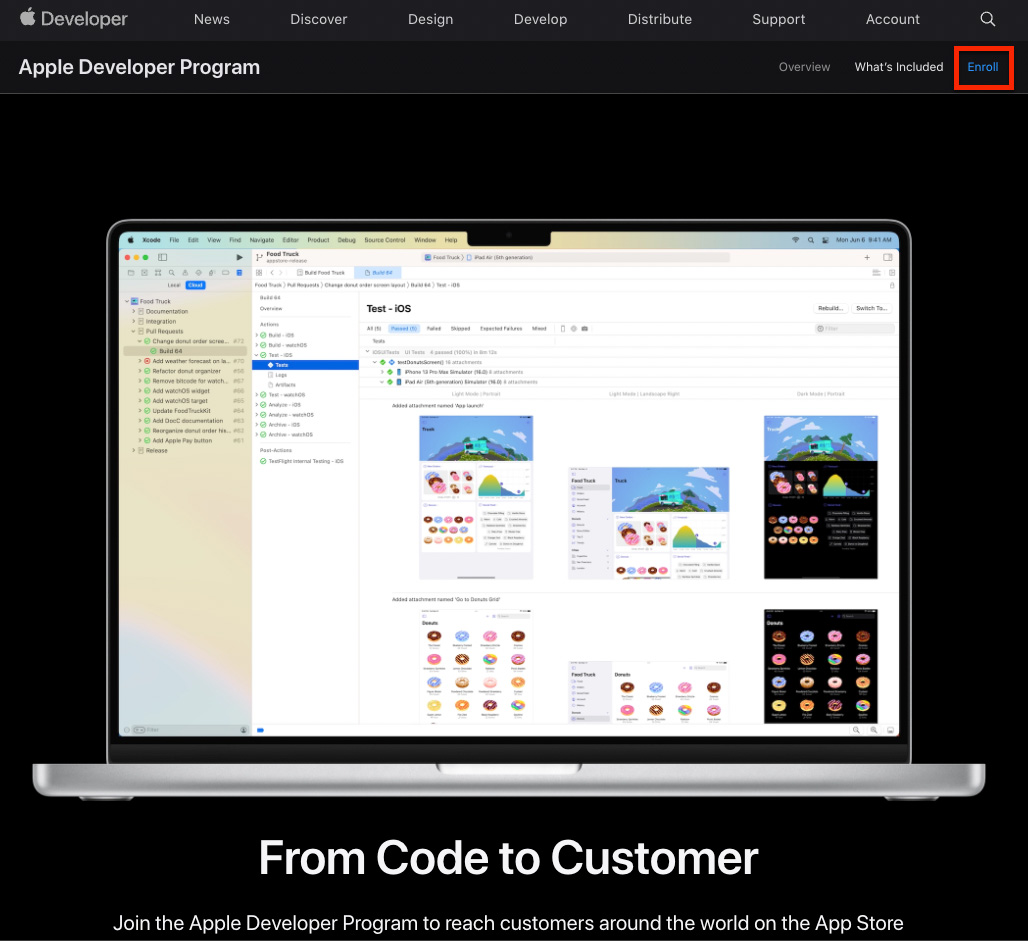
Before you enroll, you are told what are the requirements to enroll as an individual or as a company. After acknowledging this page, you can click on “Start Your Enrollment”.
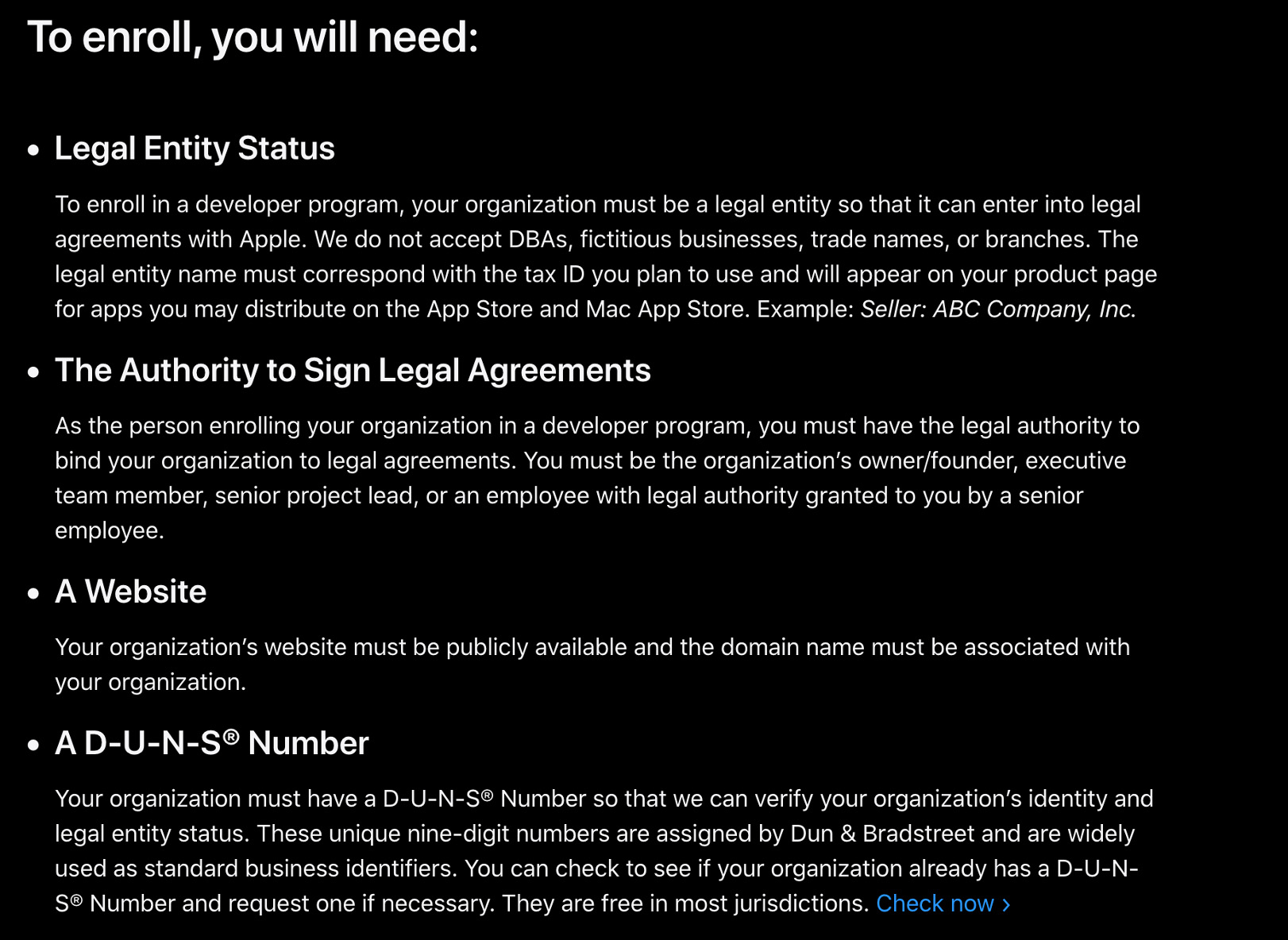
You are then invited to download the new Apple Developer app from the store.
You can just skip this part by clicking below on “Continue enrollment on the web”.
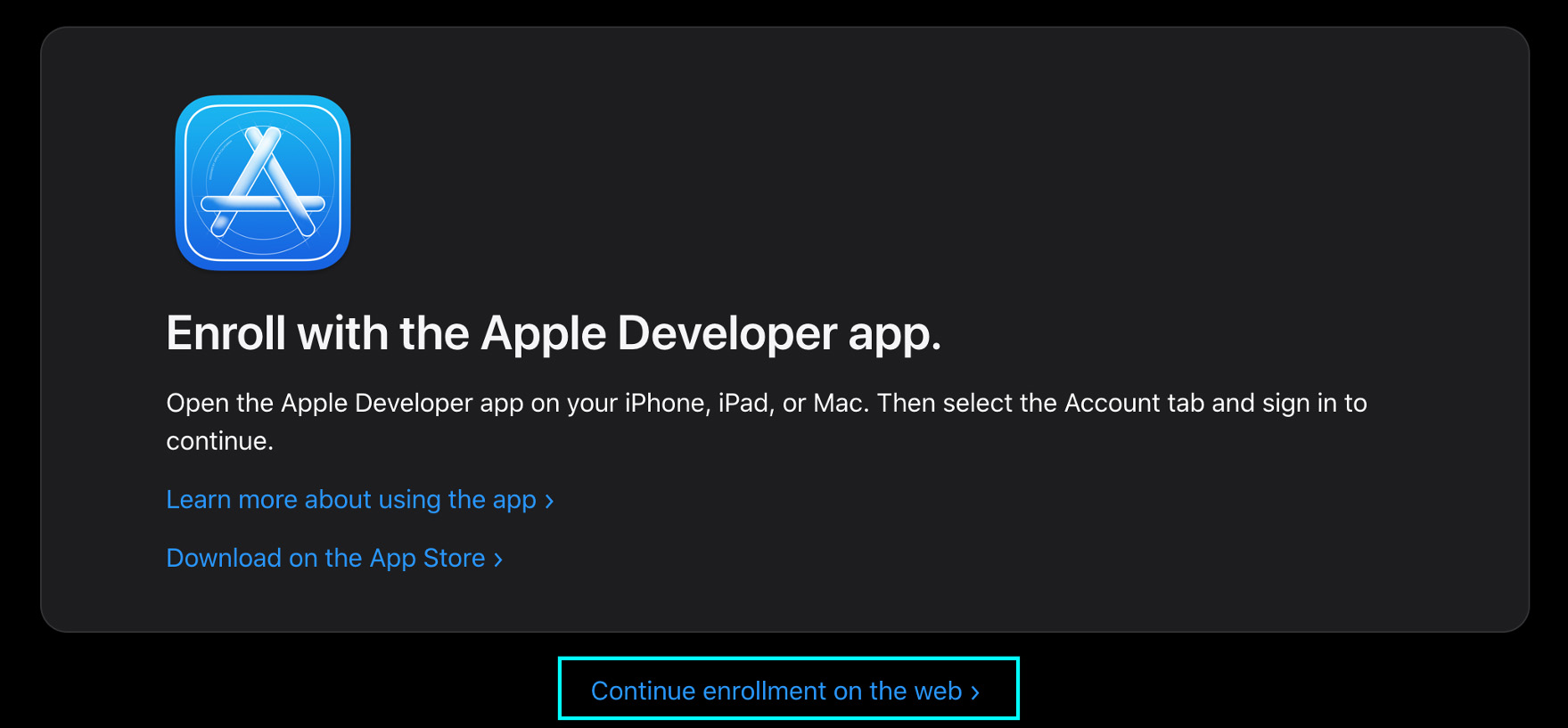
For the next step, you have to verify your personal contact information.
Make sure that everything is correct.
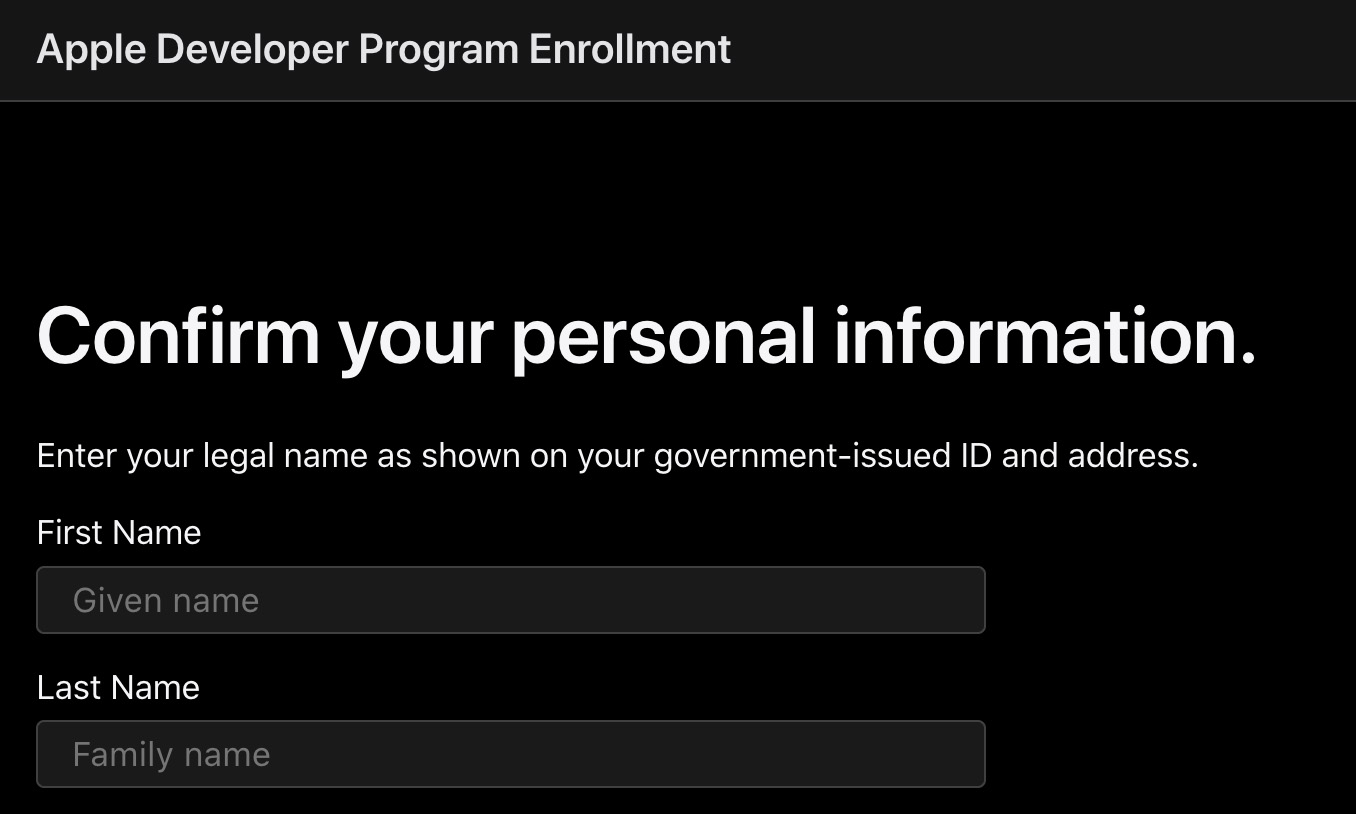
Select your entity type (the one you wish to enroll as). Depending on the type you choose, you might need to give some additional information.
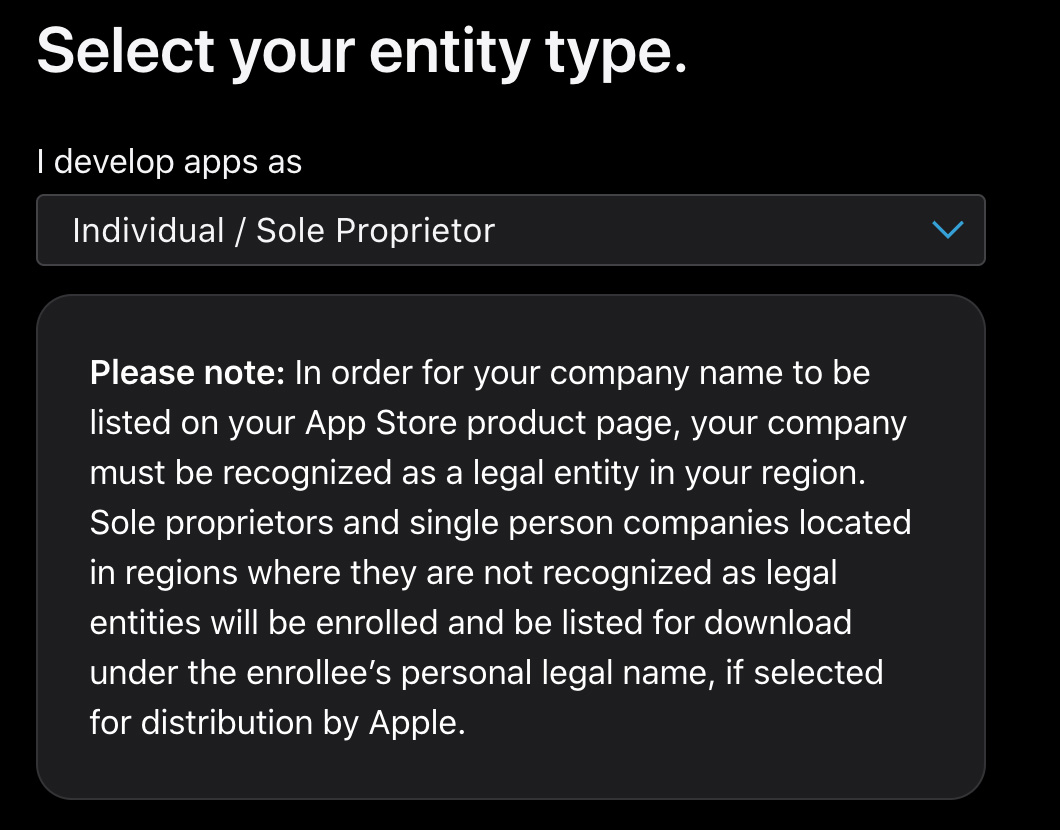
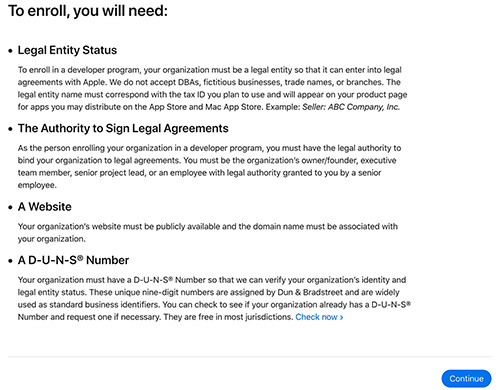
Company requirements
You can look up this Apple page if your company/organization already has a Dun & Bradstreet (DUNS) number. Otherwise, you can request a number on Dun & Bradstreet's website.
You will now be asked to review and accept the Apple Developer Program license agreement. Check the box to confirm you have read it and click on “Continue”.
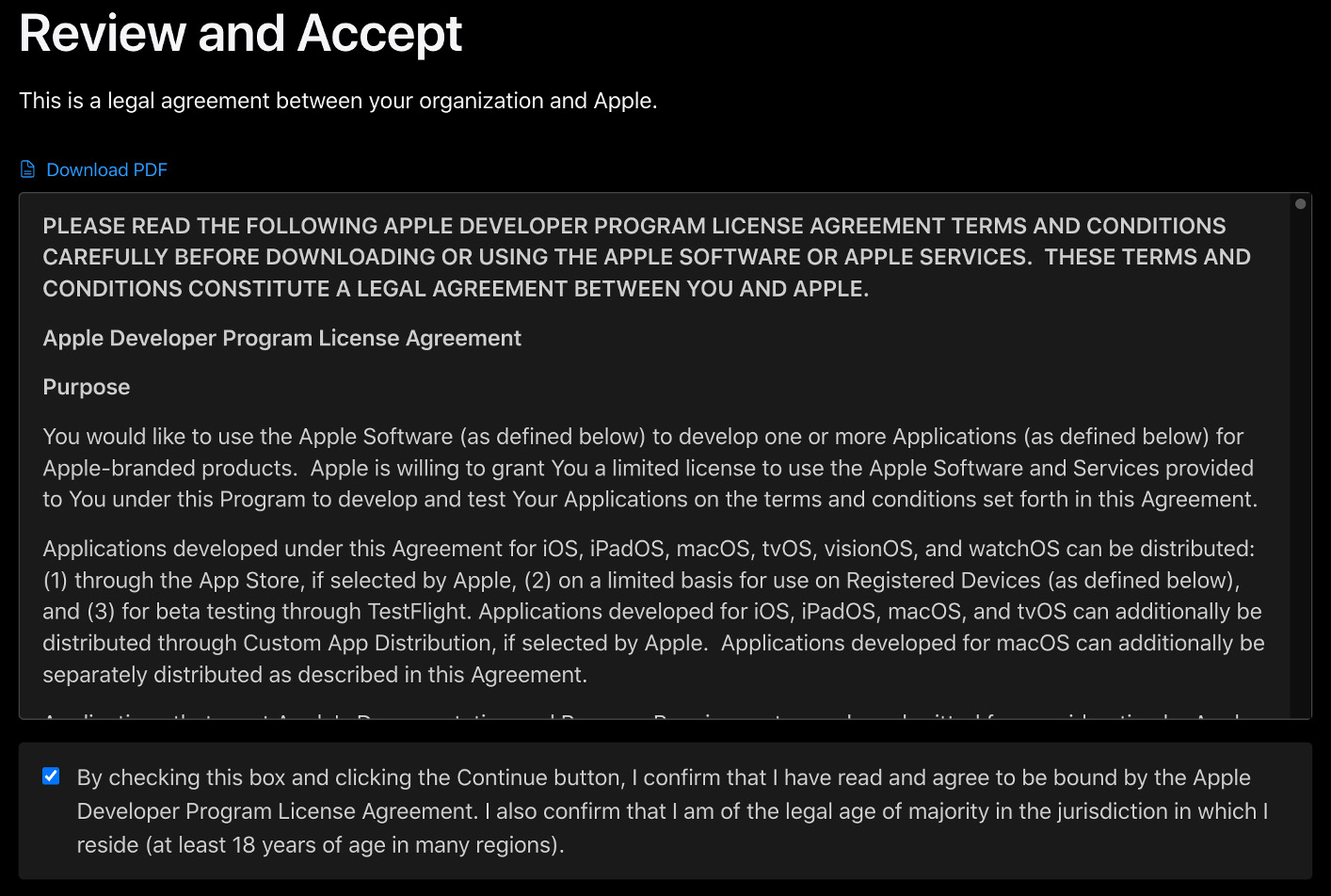
Step 3: Complete your purchase
On this page, you can review what you are purchasing. Apple Developer Program is not free.
It has a price of 99€ per year.
You are also asked if you want your membership to be renewed automatically. If so, check the box.
You can now press the “Purchase” button.
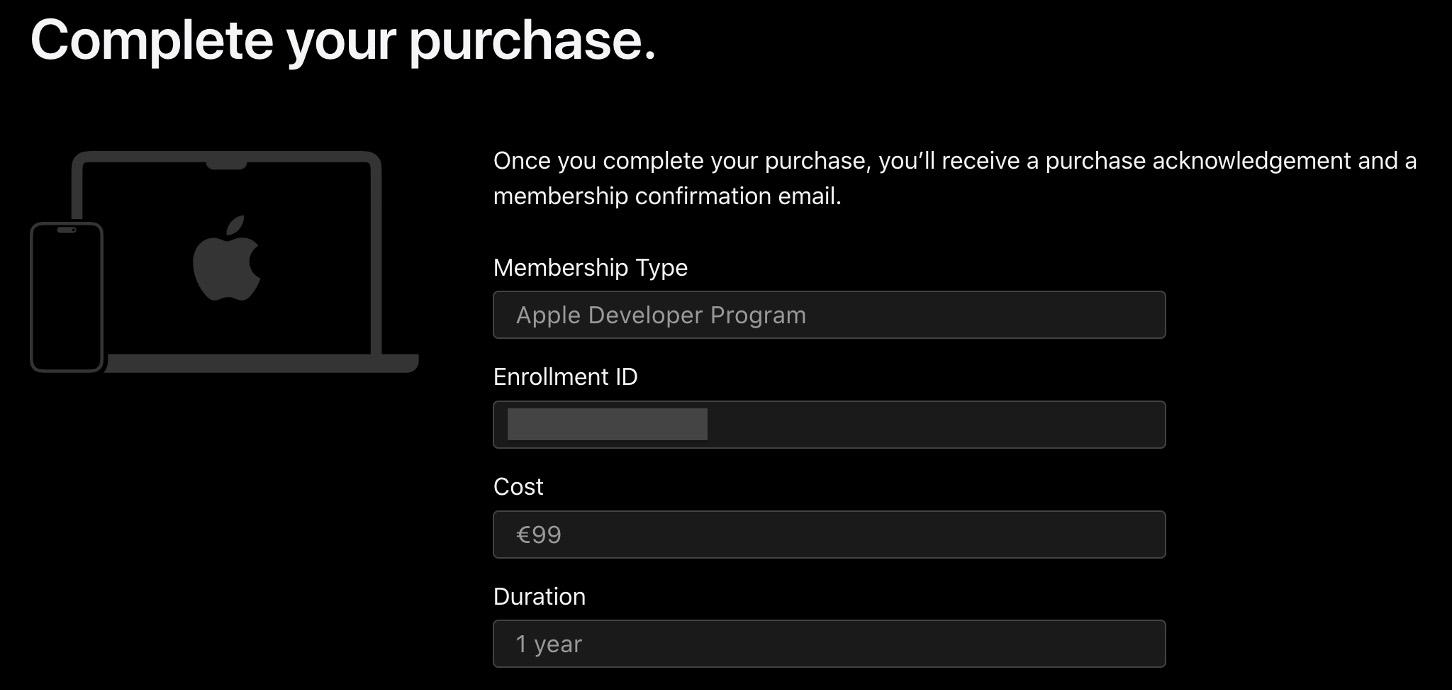
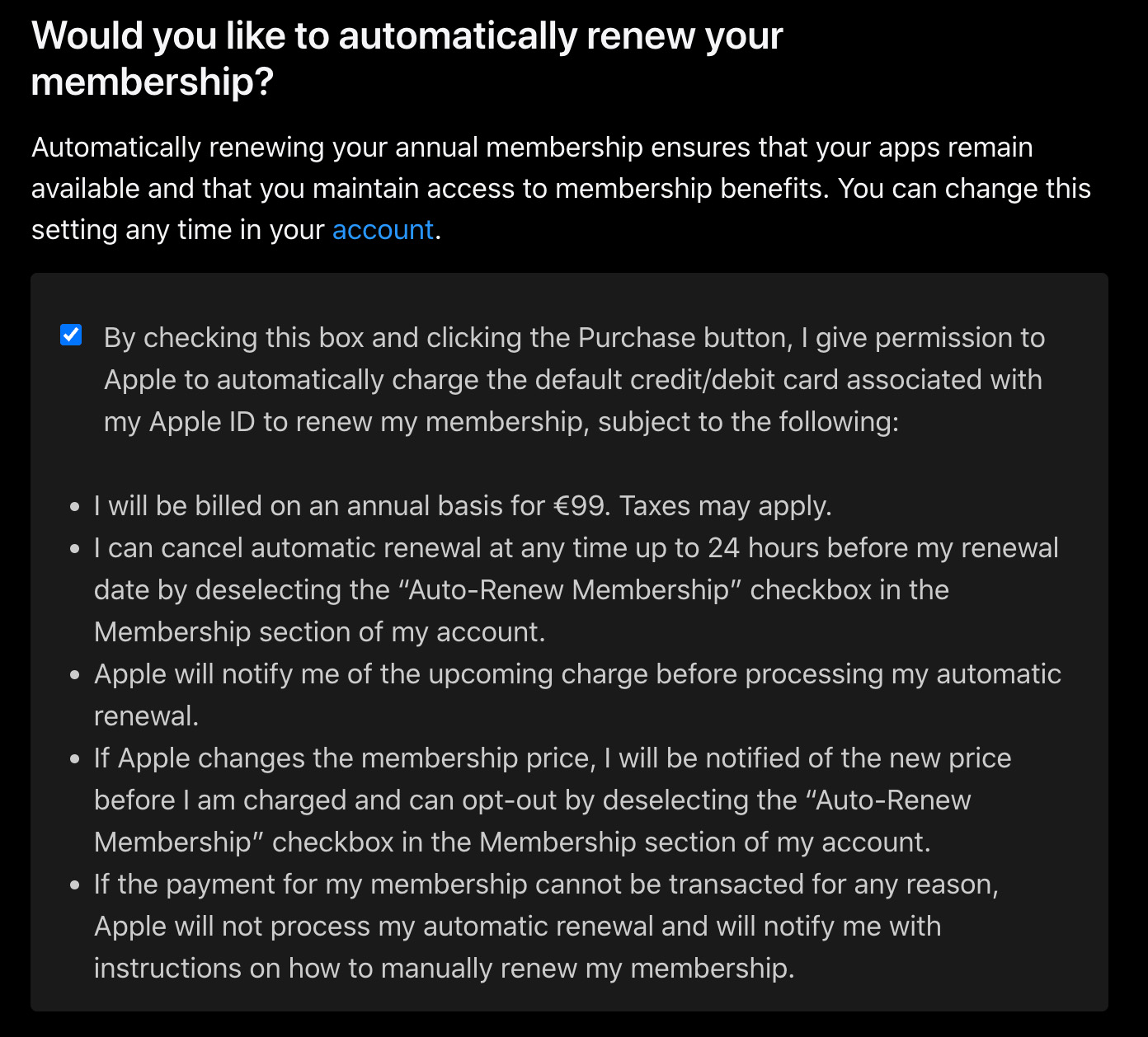
You are then asked to reconnect with your Apple ID.
Step 4: Choosing your payment option
On this page, fill in your billing information to finalize the purchase and choose your payment options.
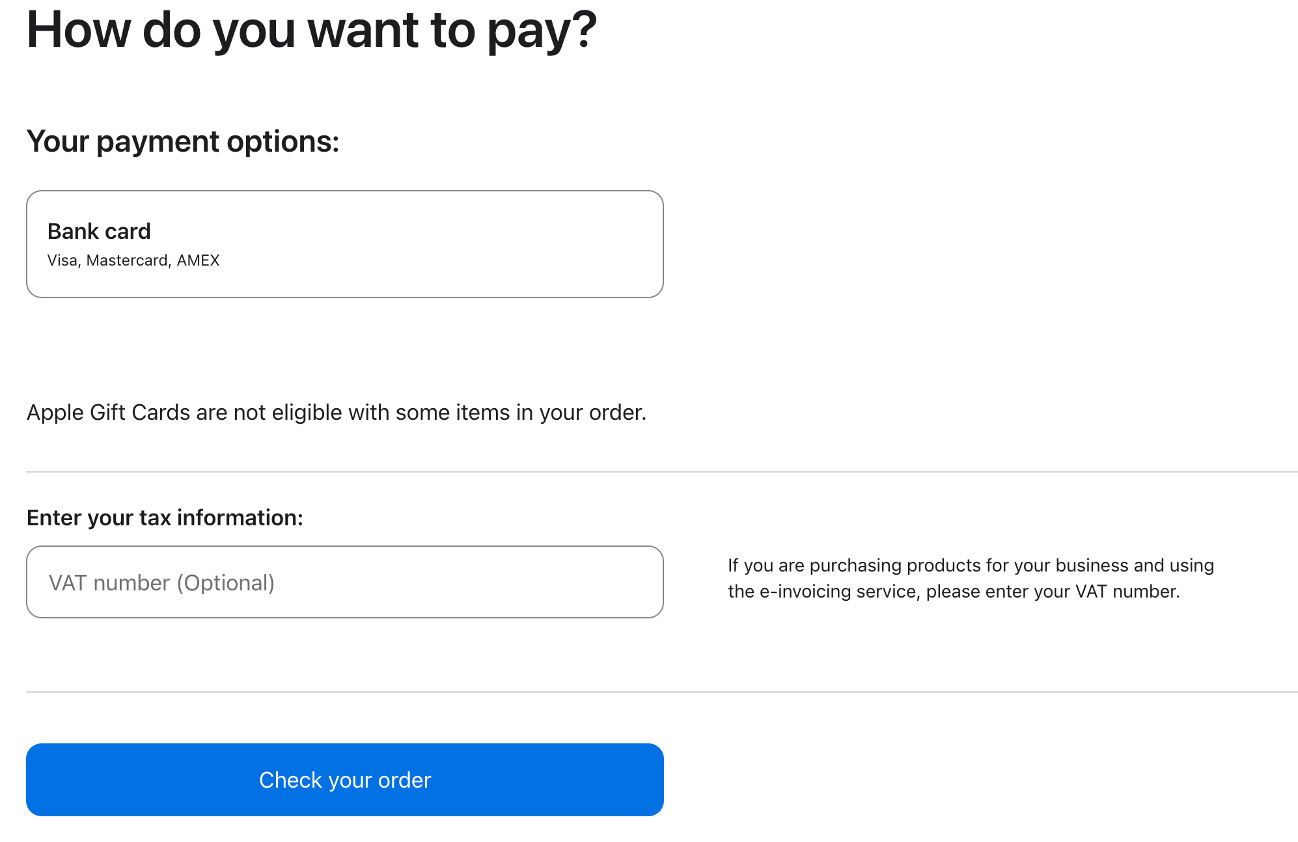
If you are buying as a company or an organization, do not forget to indicate the VAT number.
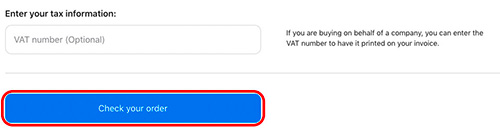
It is time to check your order.
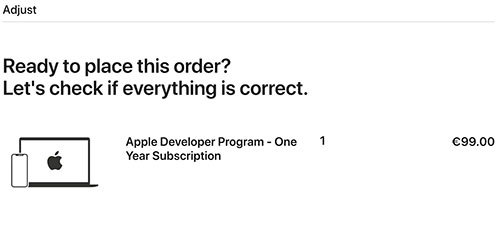
Accept Apple’s general conditions of sale and click on order.
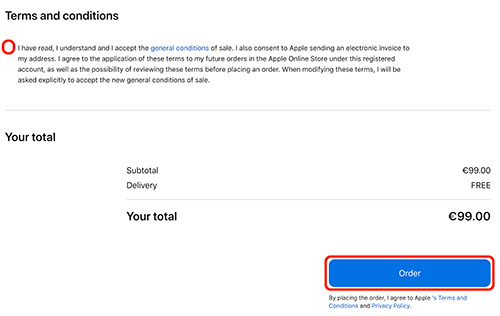
You will then go through a validation process depending on your bank.
And you are done.
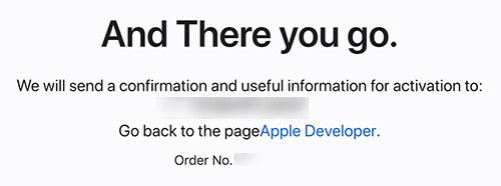
Step 5: Access to the program
You will then receive an email from Apple telling you that your order is being reviewed.
Within 24 hours, you should receive another email welcoming you to the program along other useful links.
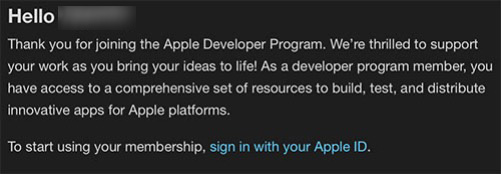
You are now an official member of the Apple Developer Program.
Here is how the homepage looks like! Check out all the different resources!