8. How to create an IPA file for testing purposes on an Apple Device
In this section of the tutorial, you are going to learn how to effectively build your app to retrieve the IPA file for testing purposes on physical Apple devices.
Tip
An IPA file contains an iOS app. It is a file that can be installed on iOS devices and used as an application. It is comparable to an Android APK.
Adding your device to Apple Developer
IPA files can be used for testing purposes only if the physical devices on which you want to test them are added to the Apple Developer Devices.
To register a new device, visit https://developer.apple.com/account/resources/devices/list and add a new device.
You will need the UDID of the apple device on which you want to install your app. You can get the UDID by browsing to udid.tech with your apple device. Or you can get your UDID directly from itunes when your device is plugged in.
Once your device has been registered we can start building the IPA.
Building the IPA
You can use the command odevio build start but this time the build type is going to be ad-hoc. Select your app in your list of proposed apps.

You will be given a URL. If you use it in a browser, it will download the file.
Or just scan the QR code with an iPhone.
You can also send the URL to a registered device of your Apple developer account to download the app, for example by e-mail. When clicking this link directly from your Apple device a prompt will be shown to install the application on your device.
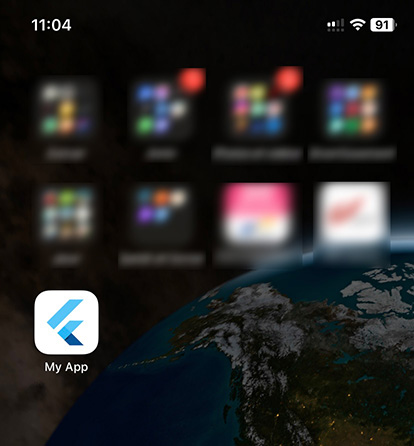
And that is how you can build your app for testing purposes on physical devices.
Note
The previously used build type configuration for the Xcode configuration does not generate an IPA file.
Tip
To register a new device, visit https://developer.apple.com/account/resources/devices/list.
Warning
For the device to be used, it must be registered before you make the build. Otherwise, you will not be able to install the app.