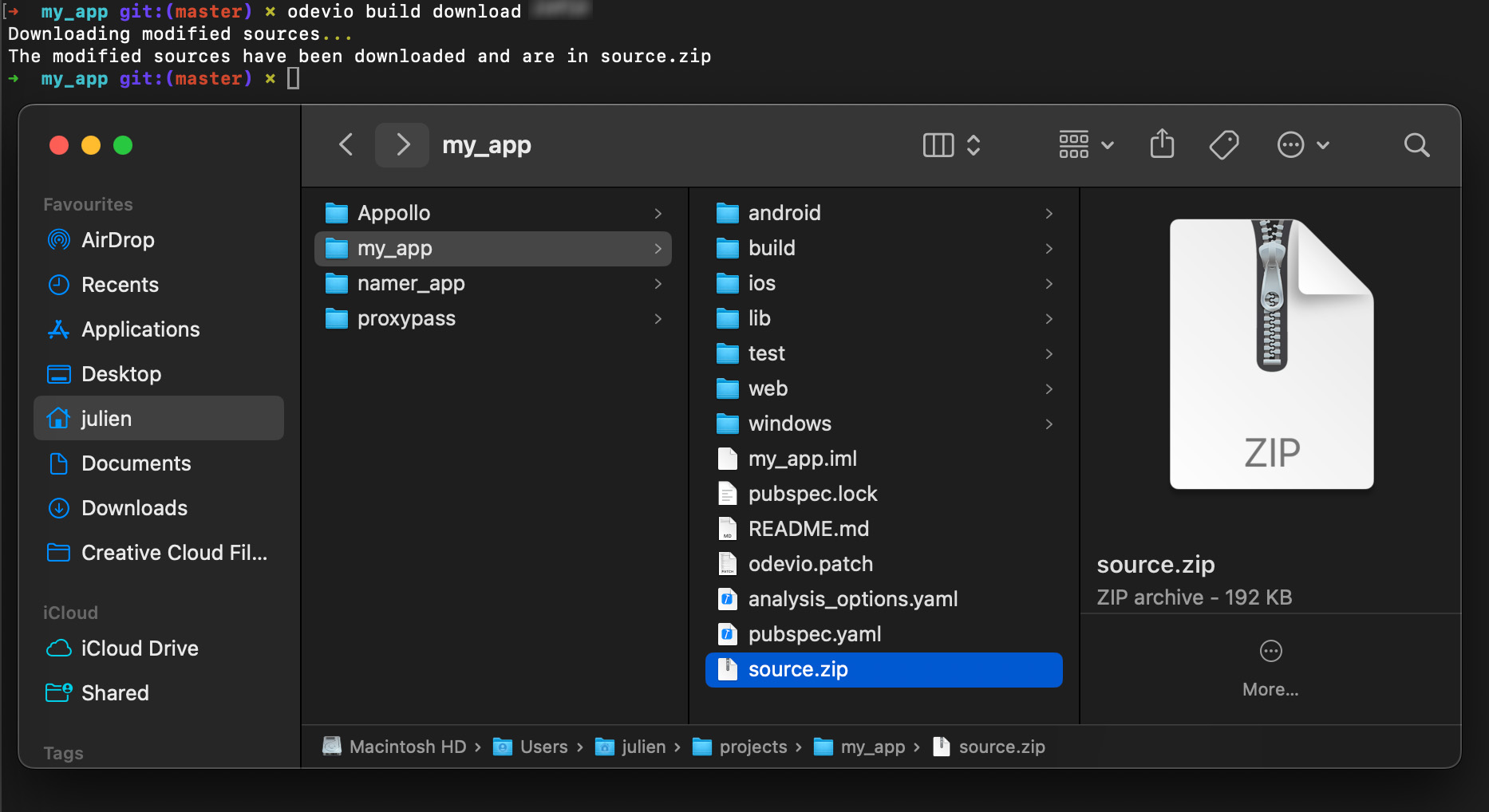4. How to retrieve your updates from Odevio-Remote locally
Once you are satisfied with the configuration, you have two possibilities to retrieve the changes you made in Odevio locally.
If you use Git for your project the easiest is to use
odevio build patchwhich will Retrieve changes with a patch file.Otherwise, you can Retrieve changes by downloading the project files locally with the command
odevio build download.
Retrieve changes with a patch file
If you are using git and decided to retrieve a git patch containing all the changes you made to Xcode.
First, make sure your build is stopped.
You can check the list of your ongoing builds with odevio build ls and the --all option to see all your other older builds.
Stopping a build manually is possible by using the command odevio build stop and selecting the build you want to stop.
When your build is stopped, you can create the patch using odevio build patch.

By default, the file is called odevio.patch and is located in your app folder.
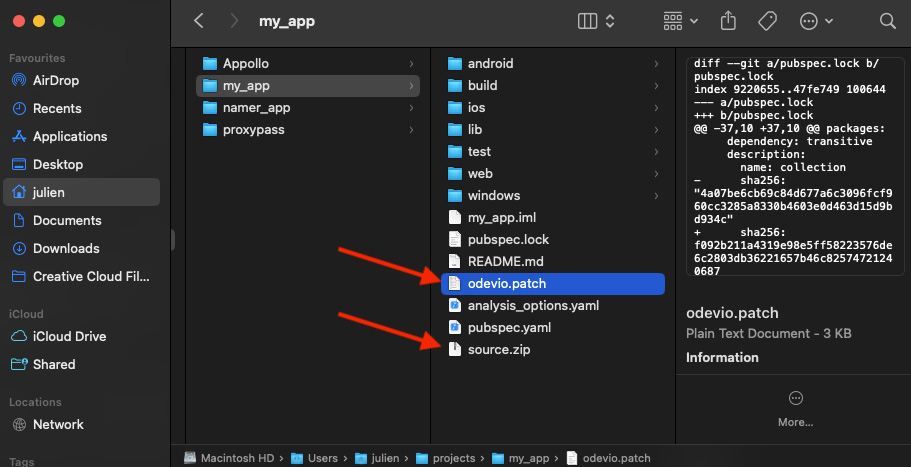
To apply the changes, use the git command git apply odevio.patch.
Tip
Use --help to see the options of a command. For exemple, with odevio build patch you have options to name the file of your patch.
Retrieve changes by downloading the project files
First, make sure your build is stopped.
You can check the list of your ongoing builds with odevio build ls and the --all option to see all your other older builds.
Stopping a build manually is possible by using the command odevio build stop and selecting the build you want to stop.
When your build is stopped, you can get your files as a zip file by using odevio build download.
Unzip the files and you get the last version of your source code as edited in XCode.